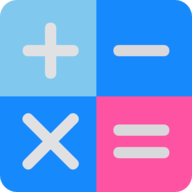
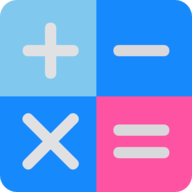
Turn any device into an interactive drawing and polling tool for maximum engagement. This facility will provide you and your students canvases to be able to share content. So whether you are doing an on-line lesson or sharing content through distance learning, this tool makes it like you are all back in the same room and you are using your whiteboard for instruction with students using their mini whiteboards to share their work.
1. Now that you have gained access to the tool, you need to invite your students to this virtual room. There are 3 ways for a student to gain access to the keypad tool (link will remain active for approximately 2 hours):
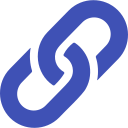
Click here to copy the student link
Click on the link above and paste in MS Teams/Google Classroom for students to be able to access.

Scan the QR code
Ask students to scan the above QR code with their smartphone or tablet device camera.
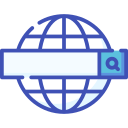
myboard.mathswhiteboard.com
Enter class code:
6116665
A link to this page has also been provided in case you want to access the same room as the host on a separate device. Please note that a given password will be required to access this page on another device.
Any screen capture windows that appear in the 'Class White Boards' section below will be as a result of users who have successfully followed the link and signed in (screen name to be given by users). The windows will keep track of anything your students do and frequently update.
2. Open the Maths White Board (MWB) on this page or in a separate tab (useful if you have dual screens) using the buttons below. Opening MWB from here will activate the sharing feature in the pencil box toolkit.
Likewise opening the Blank White Board (BWB) or the 'Last lesson, last week, last topic, last term' Board (LWB) will do the same.
3. On any activity that you wish to share with students, select the share button (
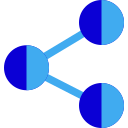
4. The windows below will then show you how your students are doing as they engage with the content. If a student disappears, they will have moved off of the screen/not engaged with the content for 2mins. This allows you to view only those engaged. Students will have a similar pencil box tool kit that you use in MWB to aid with engagement. Selecting a student's work will enlarge it and allow you to share the work with the remainder of the class (if required but will overwrite any previously shared screen).
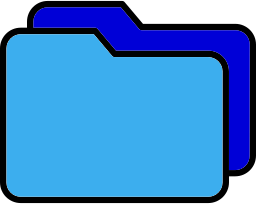
Copyright © Mr W's Lab Ltd . Home Privacy policy Copyright Contact