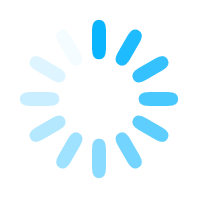
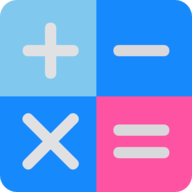
Marking can be one of the most time consuming things that a teacher does. Whilst every teacher tries to provide high quality instruction, formative judgements allow us to share the expected standard of acquired knowledge and to highlight gaps in student outcomes. Feedback can: i) set out what students should be aiming to move towards, ii) show how students can address the gaps, iii) provide another opportunity for the student to show they have now addressed the gap.
This feedback tool hopes to make the feedback process as simple as possible. Students can upload their work or you can capture their work digitally to build up a student gallery. You can then go through the gallery and use the on-screen marking tools to speedly mark the tasks, rating the work using one of the provided marking policies. Students can either get a copy of the feedback digitally or you can export the gallery to PDF.
The student gallery is stored under a room code (your room is in the banner). Whilst your browser will remember this code for approximately 2 hours, the system will store the gallery for a maxiumum of 10 days. After your browser has forgotten the room, it will produce a new room code and you will lose access to your gallery. So in order to return back to your gallery holding your pupils work at any time, please ensure you use the "Copy a link to this page" button above. This link will renew your browsers memory of the room code you originally started with.
Now that you have gained access to the tool, you need to invite your students to this virtual room to enable them to be able to upload their work to this environment. There are 3 ways for a student to gain access to the Mark It tool (link will remain active for approximately 2 hours):
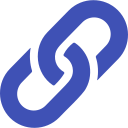
Click here to copy the student link
Click on the link above and paste in MS Teams/Google Classroom for students to be able to access.

Scan the QR code
Ask students to scan the above QR code with their smartphone or tablet device camera.
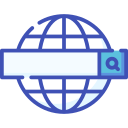
markit.mathswhiteboard.com
Enter class code:
1583638
When using the software, this is the workflow: 1) Capture student work by uploading a saved file or taking a picture using a camera (can be done by the student when using the links above), 2) Select a student's work and use the marking toolkit to review the work (can be done by the pupil under their account), 3) Direct pupils back to their marked work under their digital account or print out the work by exporting it to PDF.
Please note, by launching the software, you are agreeing to the terms and conditions of use and are solely responsible for managing the student gallery. Please ensure that the gallery contains only work and all safe guarding policies within your institution are upheld.
Copyright © Mr W's Lab Ltd . Home Privacy policy Copyright Contact